Click "Start Setup" shown below:
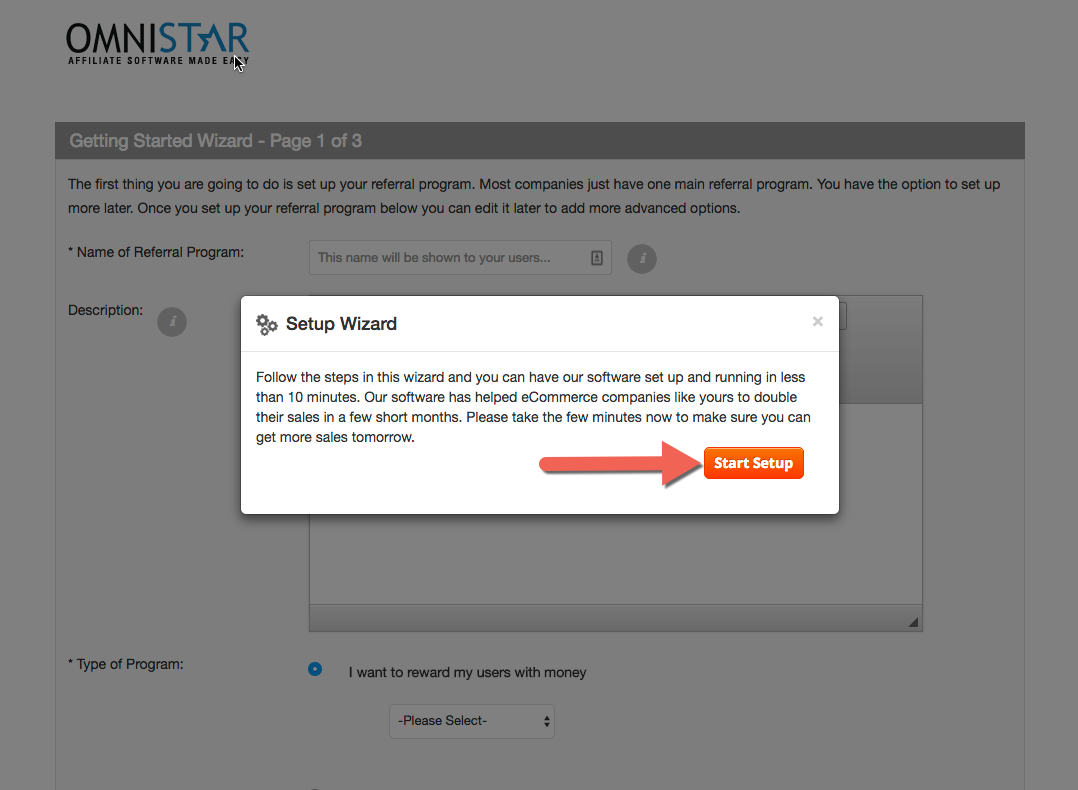
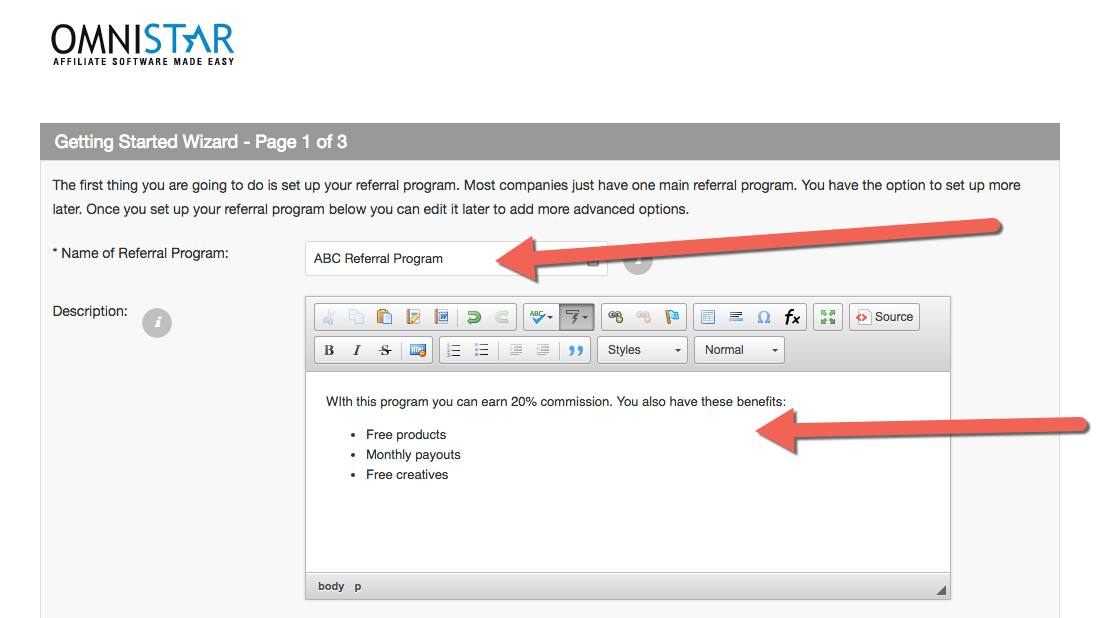
You may select to reward your affiliates a percentage of a sale, a fixed amount or a custom reward.
Additionally if you do not want to reward users, you may also just use the software to track referred leads.
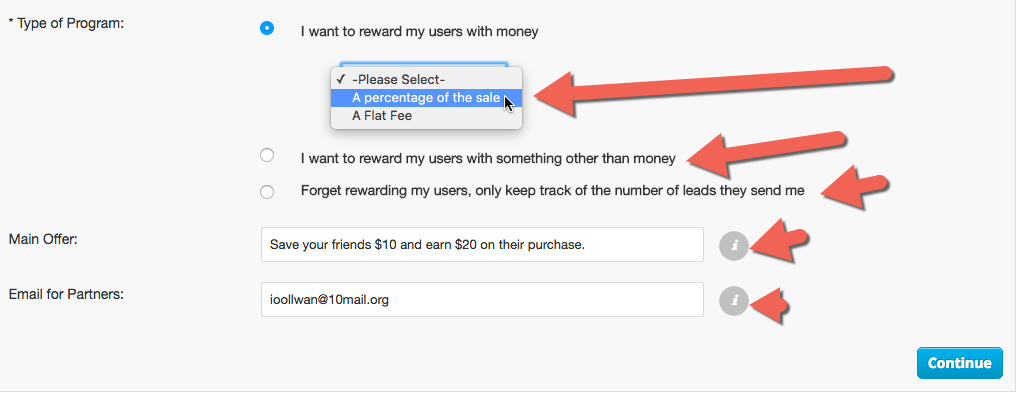
You may select to have your affiliates send people directly to your site or to a coupon page.
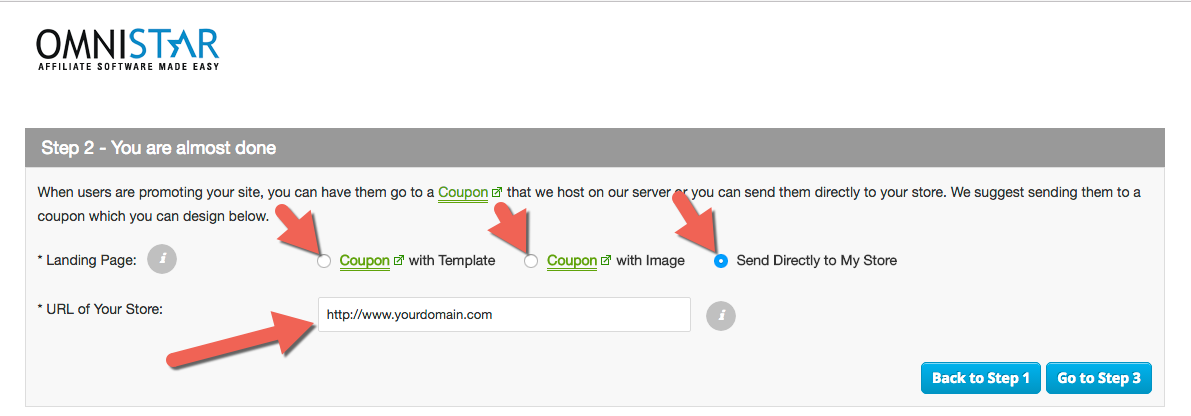
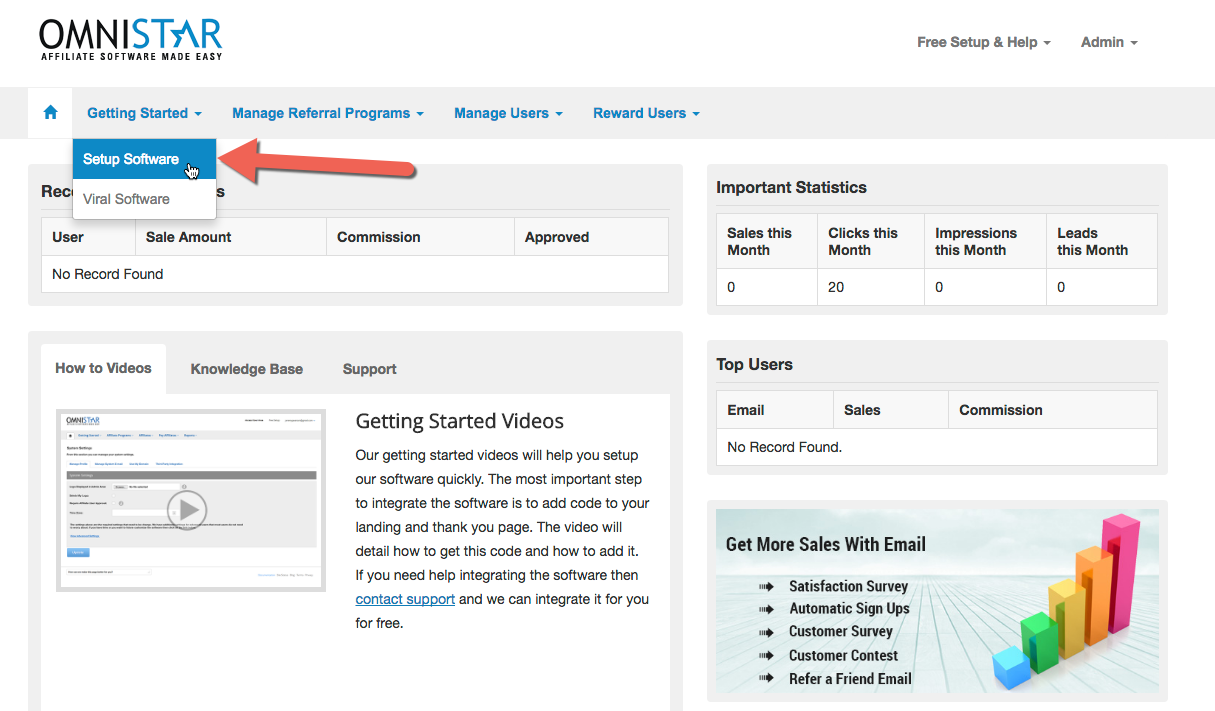
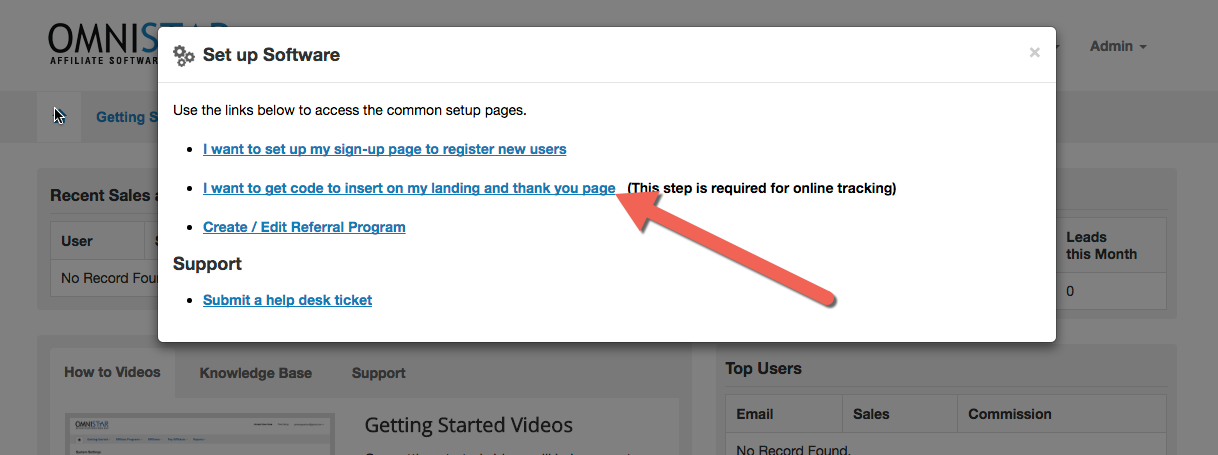
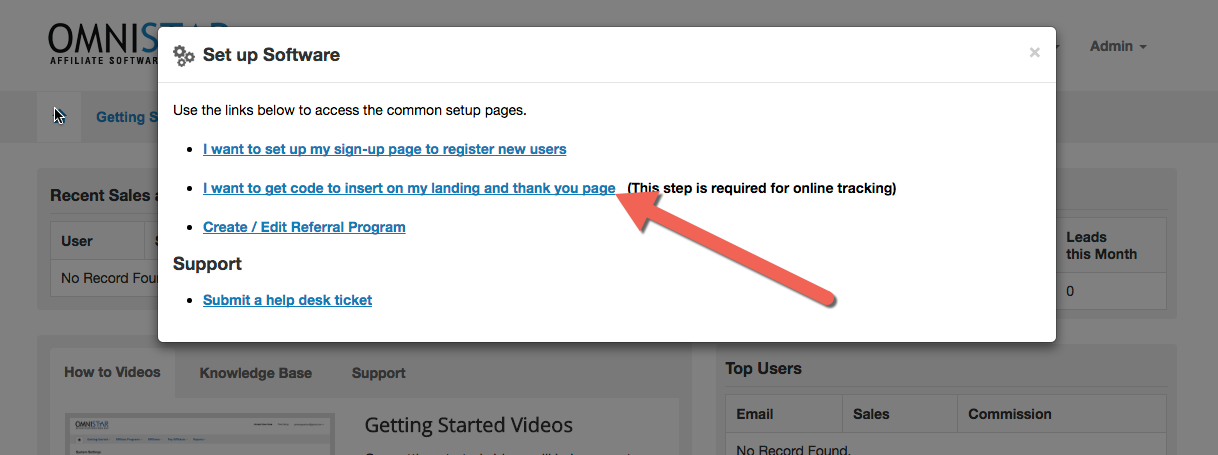
Select InSales from the list of shopping carts. You will see the InSales instructions like these:
Congratulations! Once you add this InSales affiliate tracking code you have completed the setup and integration of the Omnistar Affiliate Software into your InSales Store.