There’s a solid admin panel that allows you to add a shopping cart to your existing website, or replace the current platform. You have all the tools you need to make your store ready. The responsiveness is great that you can actually use tablets and still have a good experience surfing your site. With the secure shopping cart, people will be relieved that they can have a secure experience buying items. The checkout is optimized so that it lessens the abandonment rate and giving customers a choice to checkout as guest rather than creating an account. Whether you’re at a place or online, you can use a POS virtually and physically.
First, you’ll add the main code to your landing page. You’ll log into your OSI Affiliate admin panel, and go to the easy system integration wizard. From that point, go to the thank you page or conversion page code. At the 3DCart section, add the code there and you should be integrated with OSI Affiliate software. Go to “How to Setup a 3DCart Affiliate Program” for more details.
Click "Start Setup" shown below:
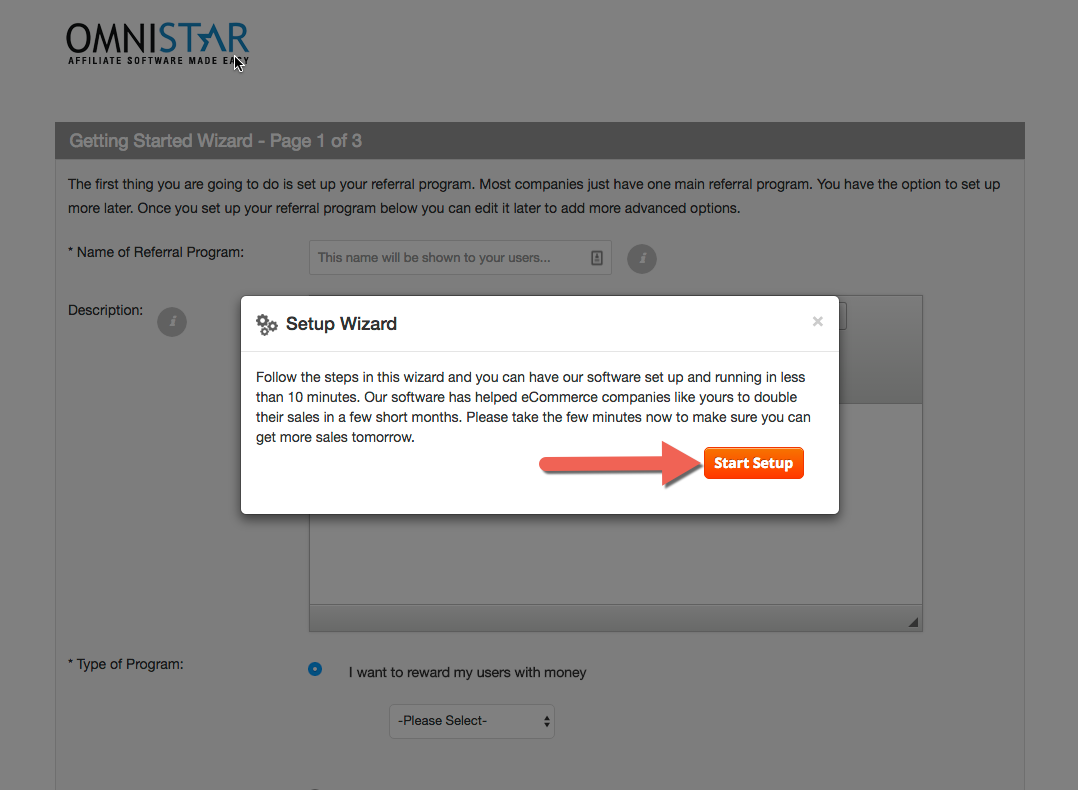
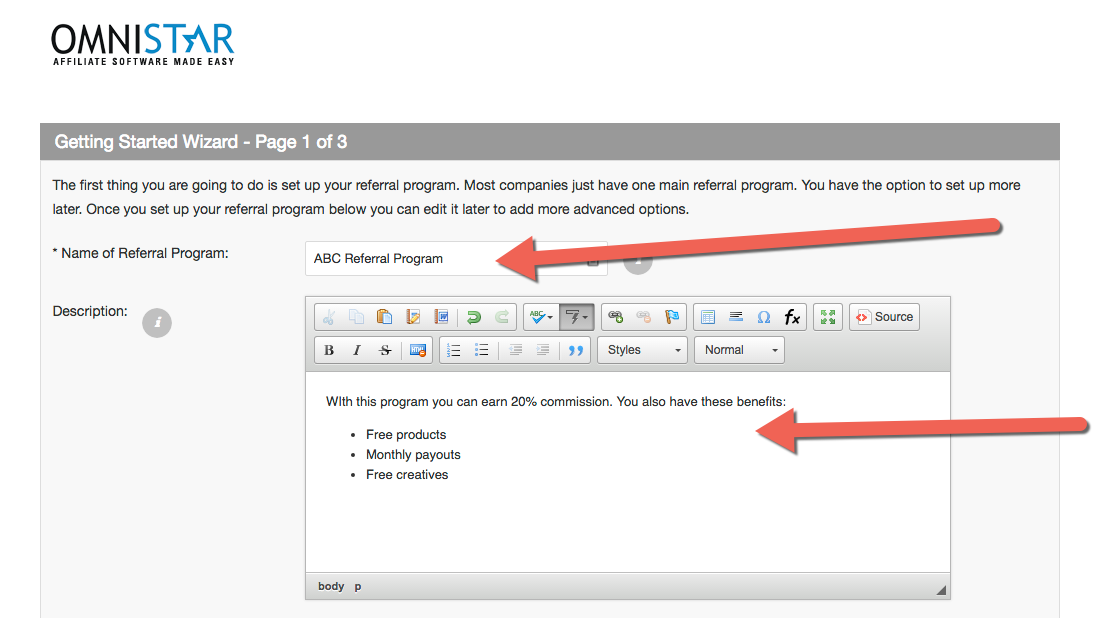
You may select to reward your affiliates a percentage of a sale, a fixed amount or a custom reward.
Additionally if you do not want to reward users, you may also just use the software to track referred leads.
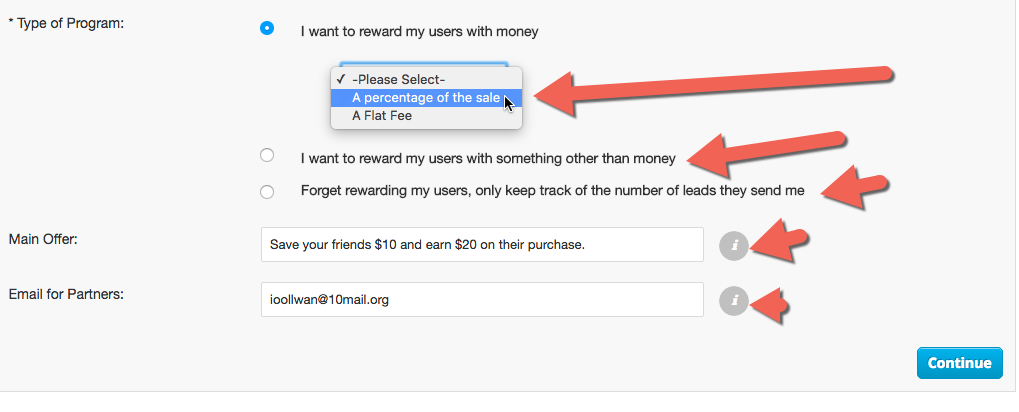
You may select to have your affiliates send people directly to your site or to a coupon page.
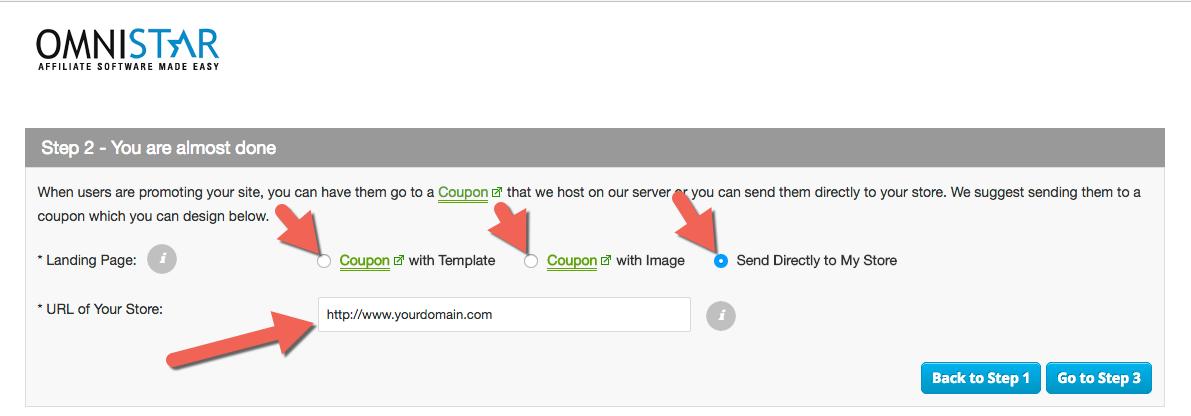
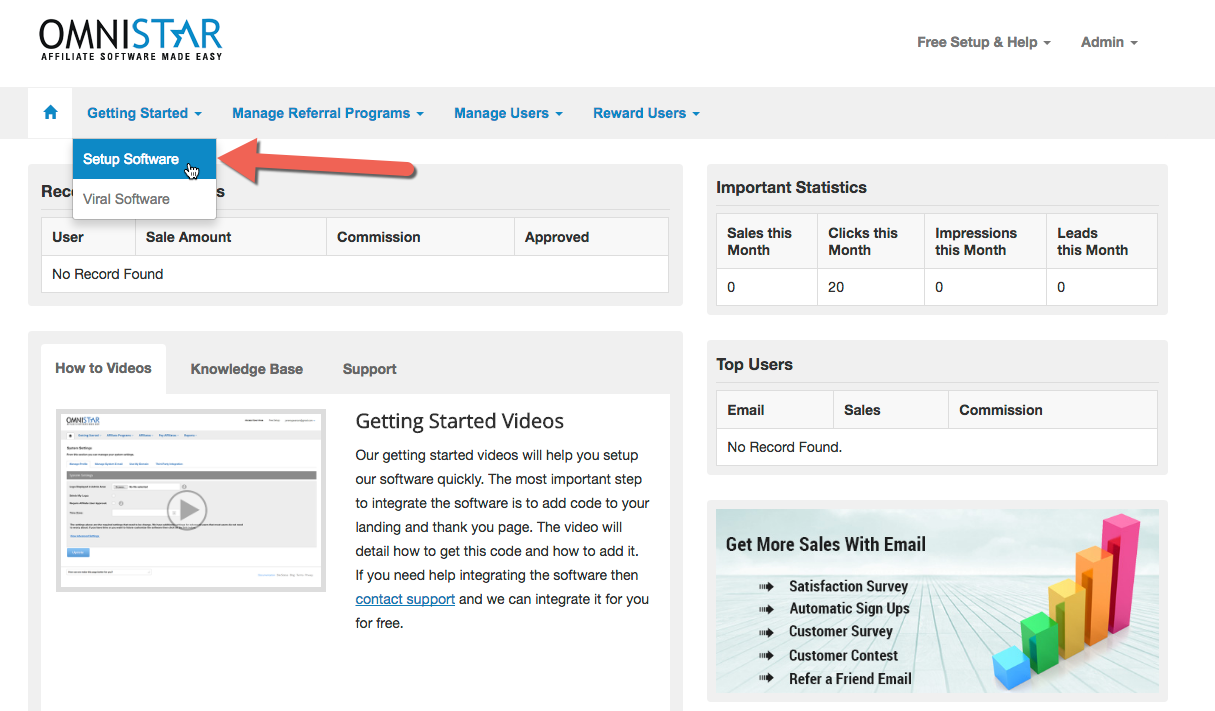
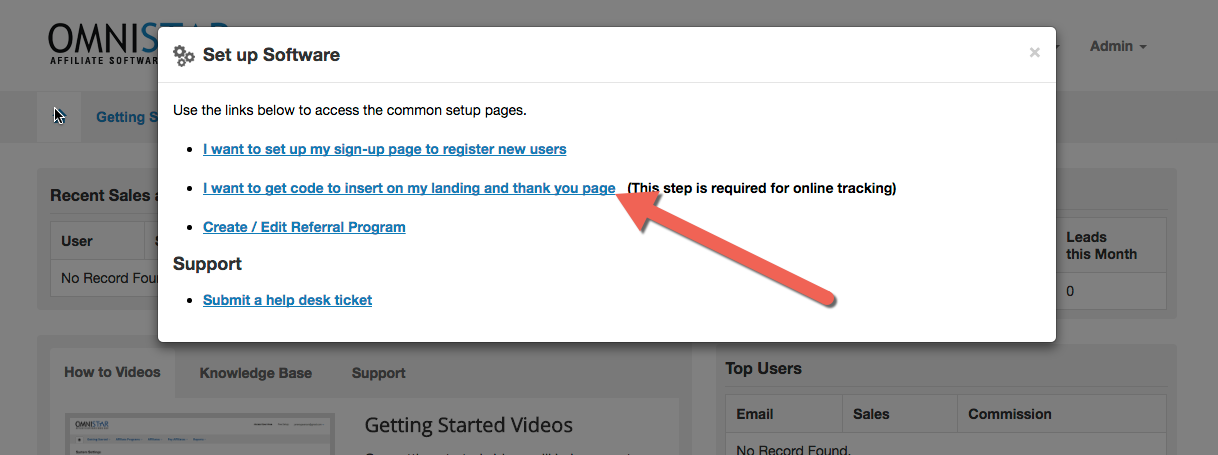
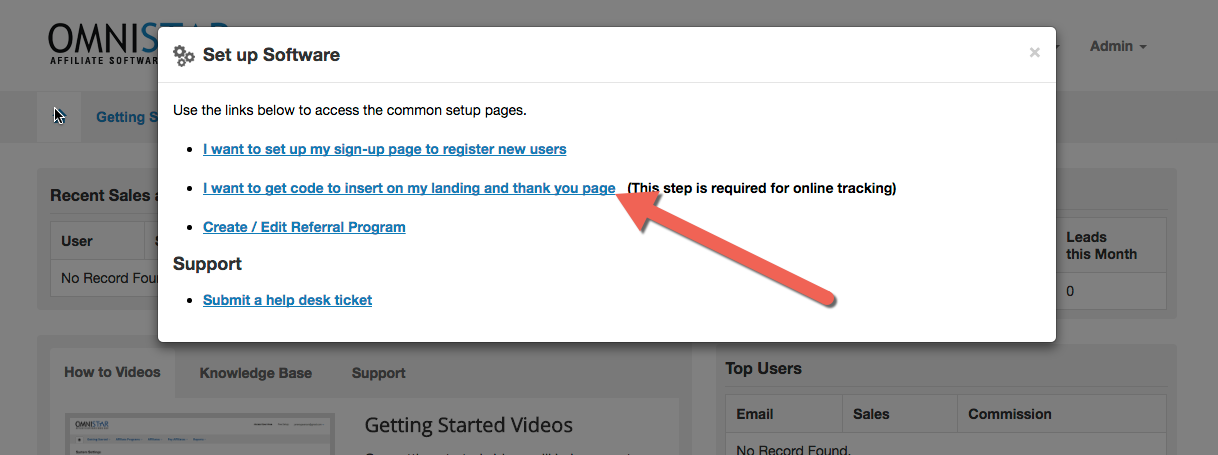
Select 3DCart from the list of shopping carts. You will see the 3DCart instructions like these:
Congratulations! Once you add this 3DCart affiliate tracking code you have completed the setup and integration of the Omnistar Affiliate Software into your 3DCart Store.