You can setup automatic templates to go with the general look of your store. There’s one page checkout to make the buying process a lot easier and more comfortable for your clients. It’s user friendly and customizable. Each transaction garners a receipt immediately so that your customer can access it at anytime through a unique link. There’s a guest and account checkout from your first-time buyer to a repeat customer. You can also create your own cart from how it’s laid out, full page, and even more advanced displays. With different payment methods and discounts in play, you’ll be able to satisfy multiple demographics.
Make sure you sign up for an OSI Affiliate Program plan. The next step is to add code to your landing page (the main page of your site where visitors will click on the affiliate link). Next go to the FoxyCart admin page and enter the sale tracking code in the receipt page under the TEMPLATES. Create a test user to make sure things are in proper working by completing an order with a test credit card. For a full breakdown on how to integrate things, go to “How to Setup a FoxyCart Affiliate Program.”
Click "Start Setup" shown below:
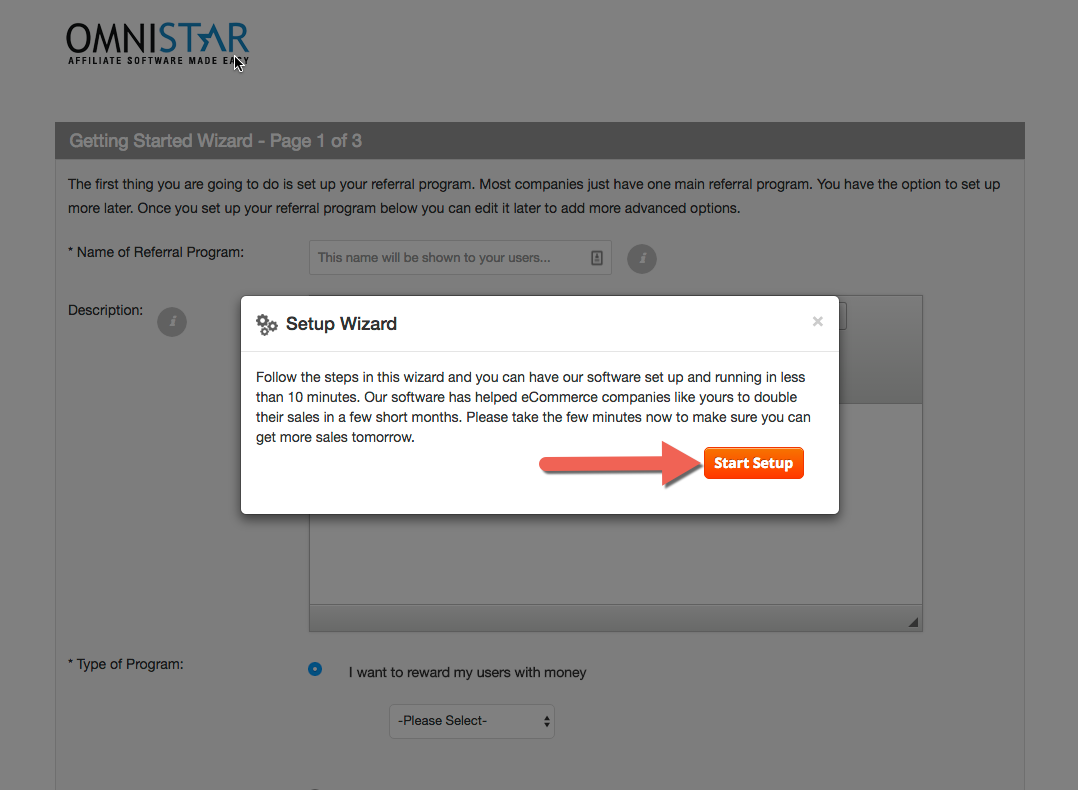
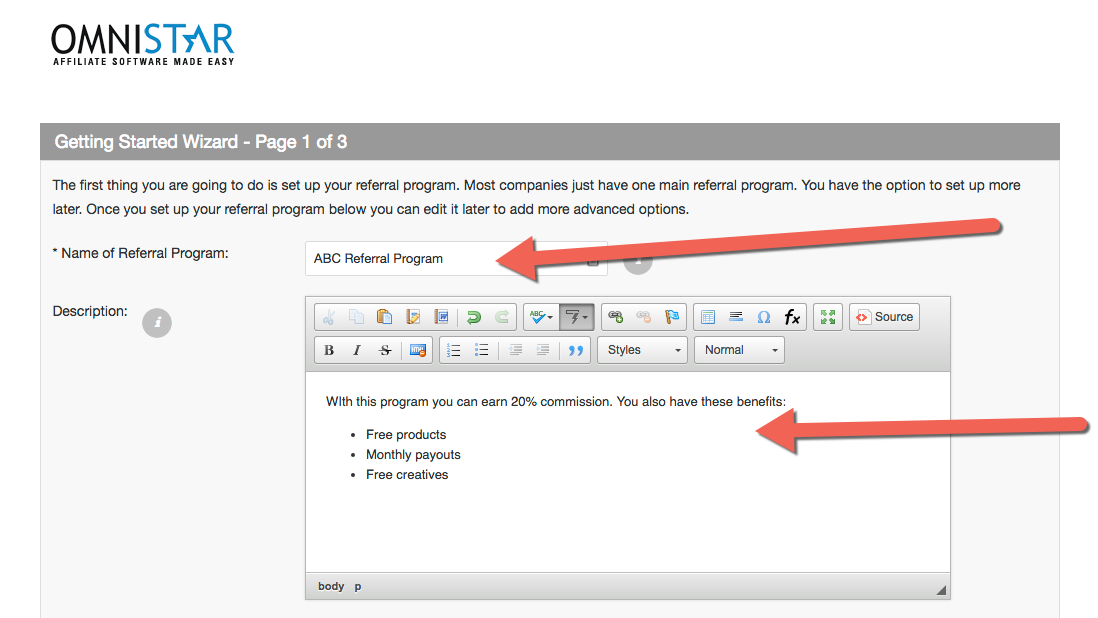
You may select to reward your affiliates a percentage of a sale, a fixed amount or a custom reward.
Additionally if you do not want to reward users, you may also just use the software to track referred leads.
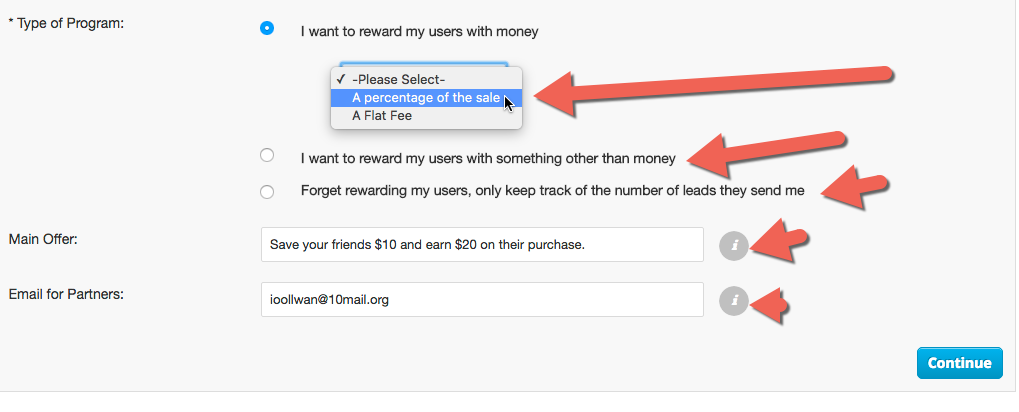
You may select to have your affiliates send people directly to your site or to a coupon page.
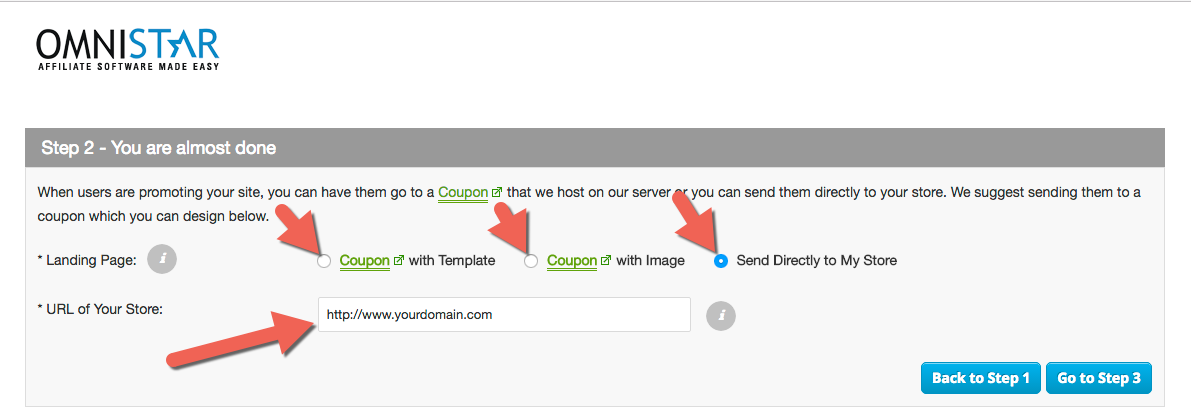
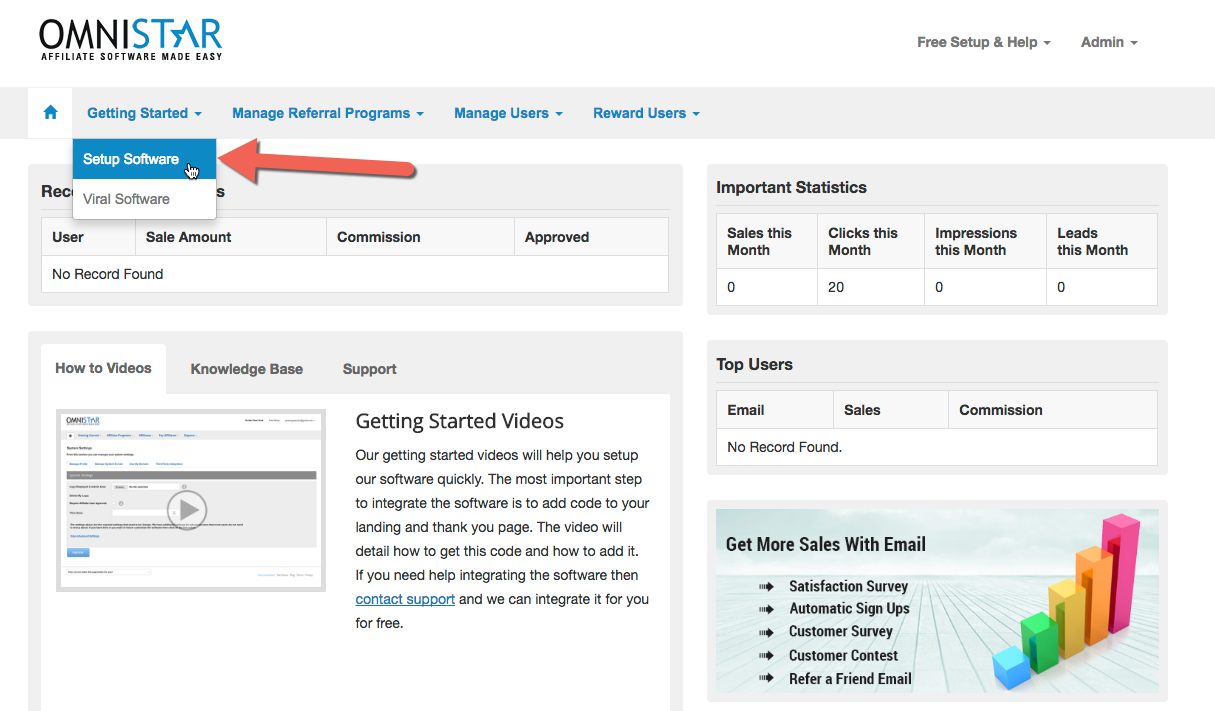
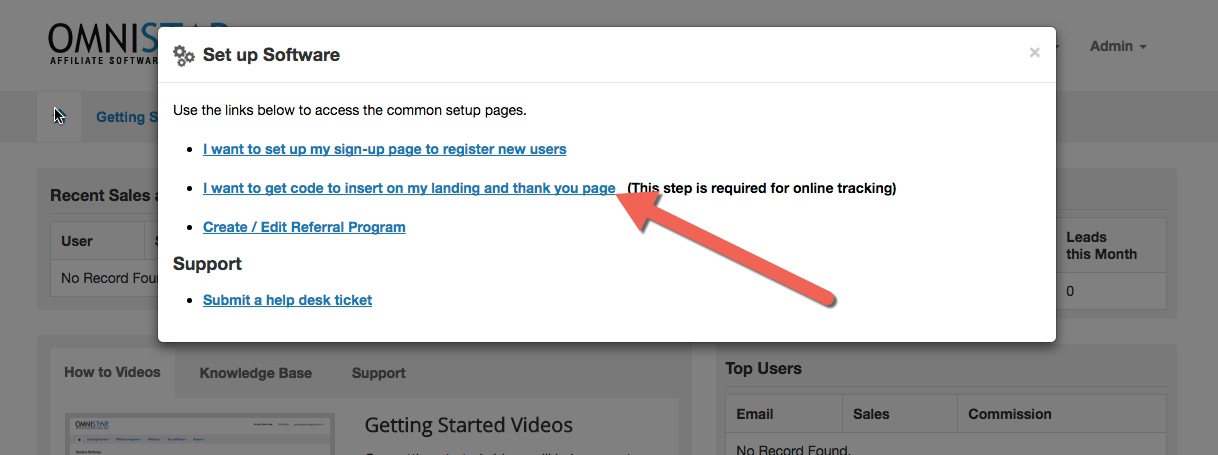
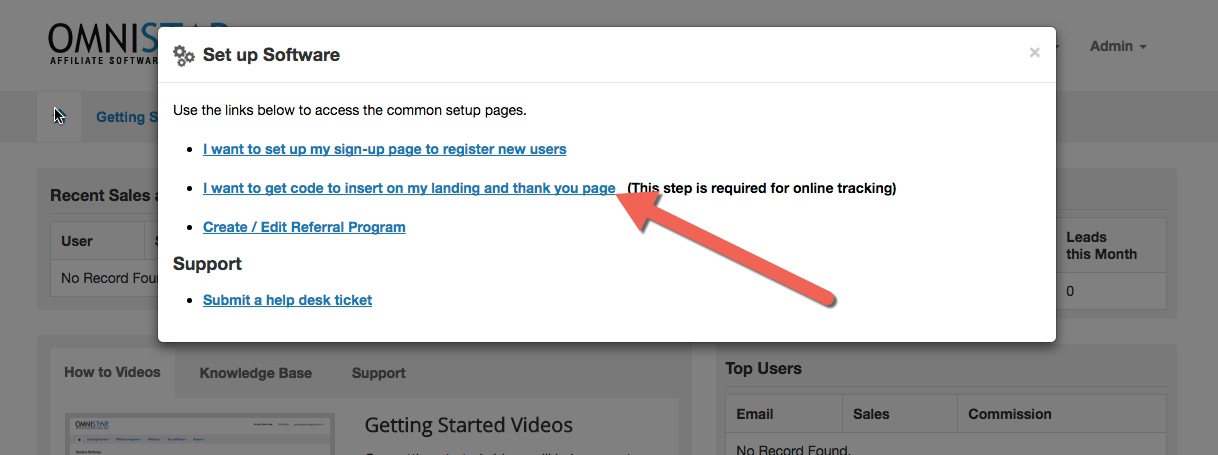
Select FoxyCart from the list of shopping carts. You will see the FoxyCart instructions like these:
Congratulations! Once you add this FoxyCart affiliate tracking code you have completed the setup and integration of the Omnistar Affiliate Software into your FoxyCart Store.