Whether you have a business or premier Paypal account, you can use different features to help make it easier for your brand. Also, if you have an WordPress ecommerce store, you can just use a special plugin so everything is all inclusive. For your customers, you have options such as: changing your discount buttons, getting menus for products, and adding the right cart buttons for your shipping and pricing needs. Paypal is also great for your POS. Sometimes, you may be at a conference or an event, so you need a good mobile scanner for your customers to purchase things in person. Also, the secure checkout with Paypal helps you reduce abandoned carts, so you’ll get a better conversion rate.
It’s very simple to integrate Paypal with OSI Affiliate Software. The first step is getting the landing code from the Easy Integration page and entering it on the landing page. Secondly, you’ll want to scroll down to the Paypal section of the shopping cart drop down. Embed the code within your Paypal button. There are more details at “How to setup a Paypal Affiliate Program.”
Click "Start Setup" shown below:
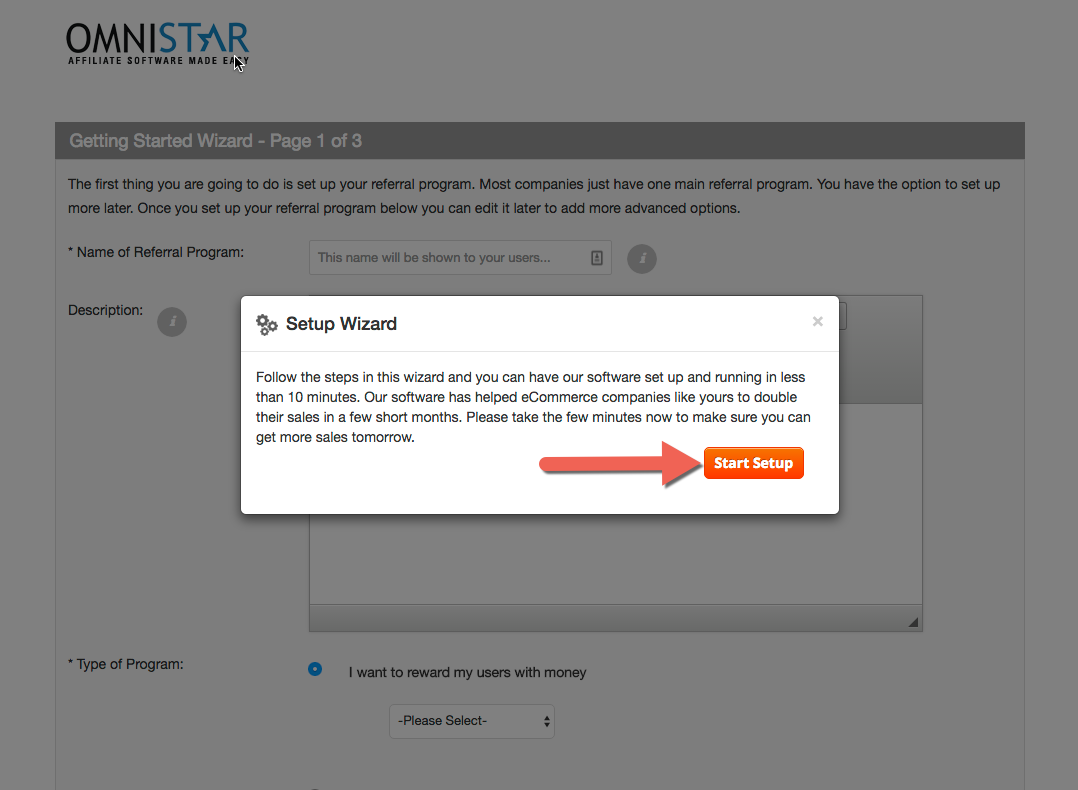
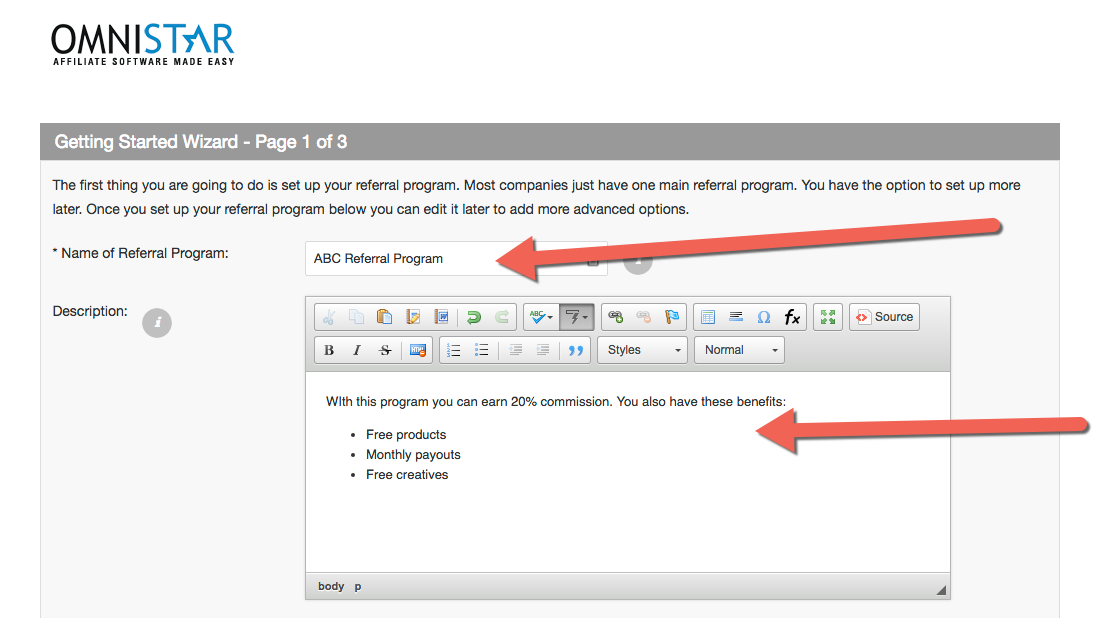
You may select to reward your affiliates a percentage of a sale, a fixed amount or a custom reward.
Additionally if you do not want to reward users, you may also just use the software to track referred leads.
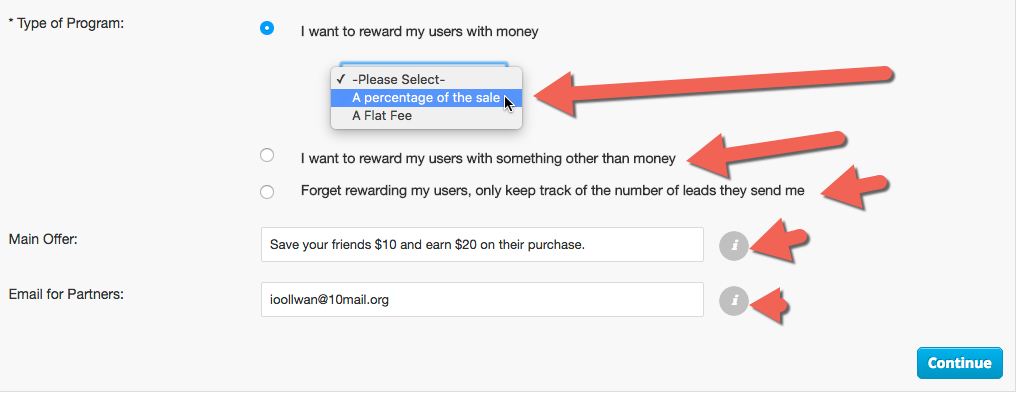
You may select to have your affiliates send people directly to your site or to a coupon page.
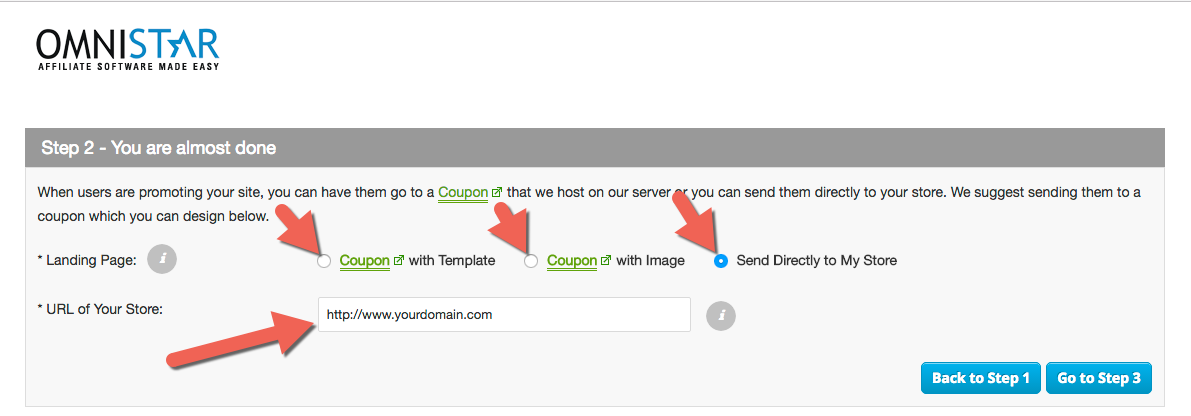
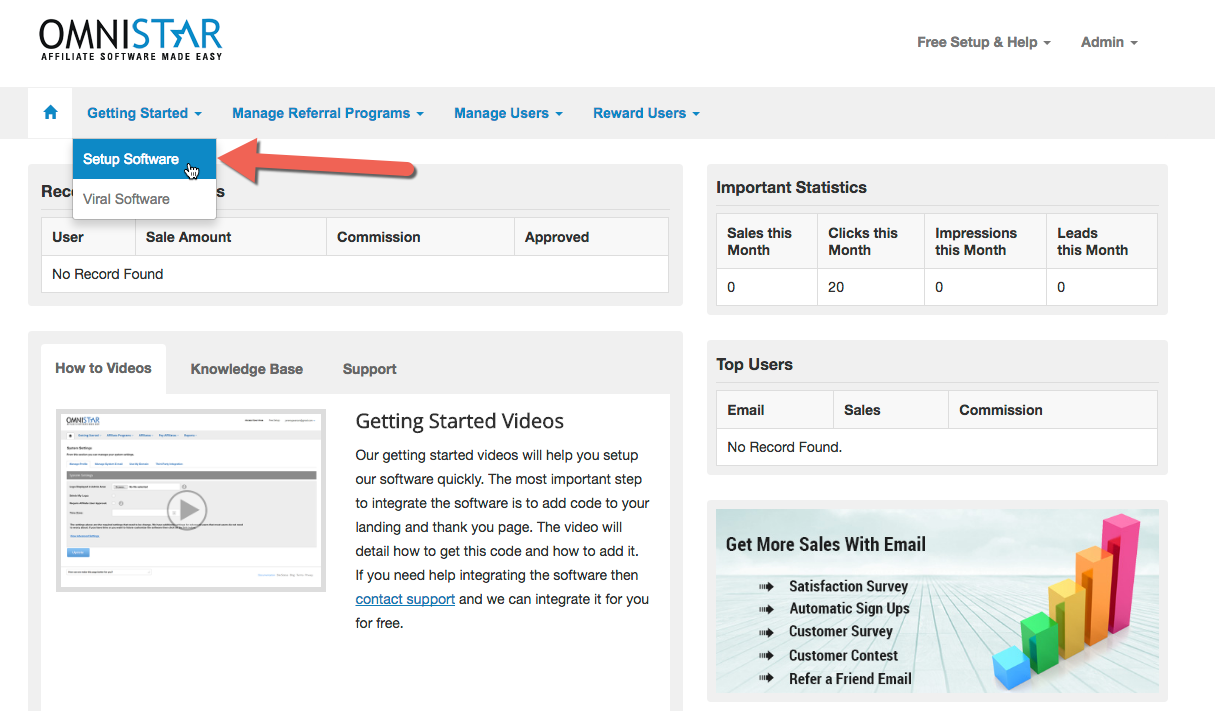
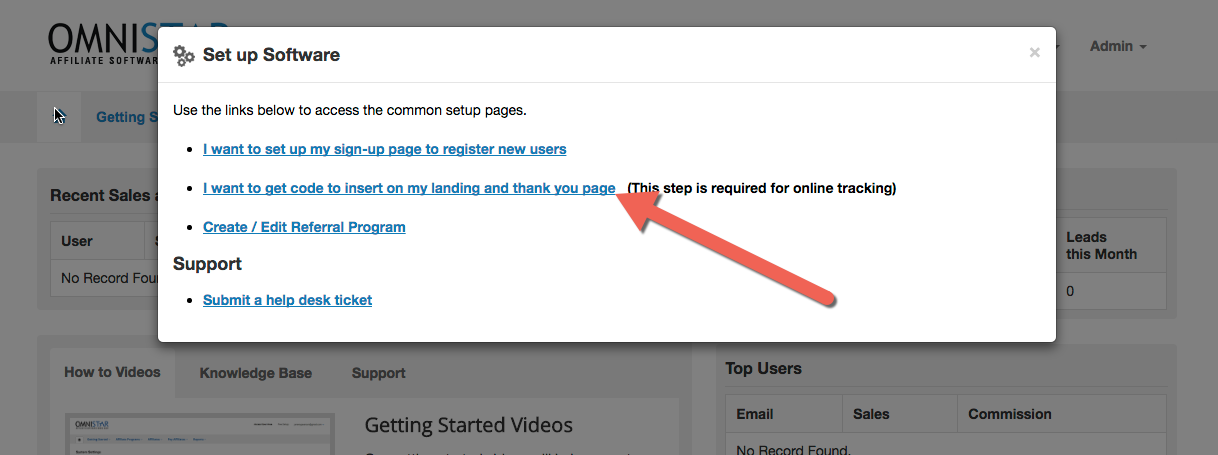
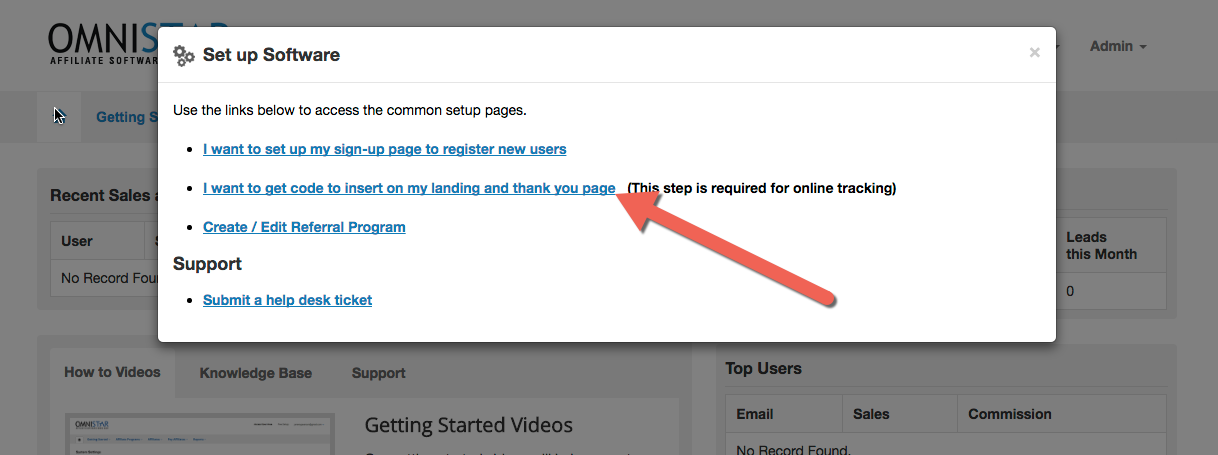
Select PayPal from the list of shopping carts. You will see the PayPal instructions like these:
Congratulations! Once you add this PayPal affiliate tracking code you have completed the setup and integration of the Omnistar Affiliate Software into your PayPal Store.