Here's a brief overview of how the integration works:
You will hit a button to connect your Stripe account with OSI Affiliate Software. Once you connect OSI Affiliate Software and Stripe, you will change your Thank You Page code to collect the email of the customer that orders from your website.
Now when Stripe charges the customer in the future, Stripe is going to call OSI Affiliate Software and our software will look for the customer's email address and if the software matches the customer's email address to one of your affiliate users we will give that user a recurring commission.
OK, let's begin, by changing your Thank You Page code to collect the email of the customer.
Go to "Set Up Software" > "Get Thank You Page Code" from Dashboard.
From this page:
Select Stripe Payment Gateway from dropdown
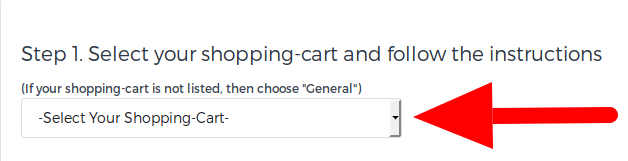
Once you select Stripe Payment Gateway, you will be given thank you page code that is similar to this
You will need to populate the following fields in your Stripe affiliate tracking code: amount, transaction, customer_email with real data. Once you have done this, copy the Stripe affiliate tracking thank you page code and then click Connect to Stripe.
Add the Stripe affiliate tracking code to your website. You have now integrated OSI Affiliate Software with Stripe.
Go to "Referral Programs" from Dashboard. Next, click on Edit as shown below.

Then scroll down and click on Show Advanced Settings.
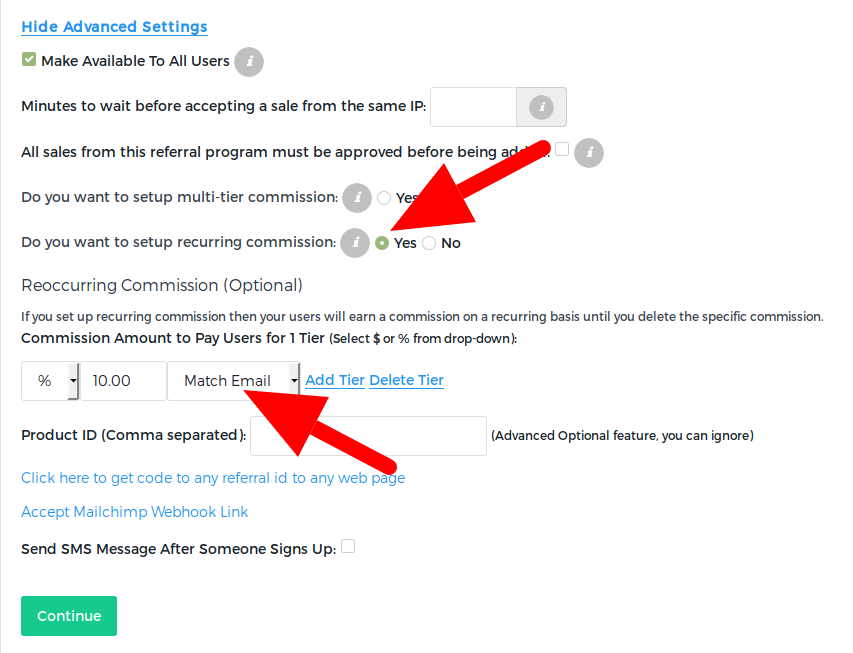
Once you click on Advanced Settings, you will see the option for recurring commission. The first thing you will fill in is how much you want to pay users on a recurring basis. You can pay your users a percentage or you can pay a flat fee.
Then for the next drop-down it will give you options of: Weekly, Monthly, Quarterly and so on... which is asking how often do you want to pay your users. Since you are using Stripe, you want to select: "Match Email".
OK, as explained above, after every successful payment or cancellation Stripe will connect with OSI Affiliate Software. The software will check the email for that order. If the email on that order is an email that came from a referral user we will give that user credit. That is why you select, Match Email because we are checking the email from Stripe.
Once Stripe calls our system, we will add the recurring commission in the recurring page which you can get to by going to Manage Recurring Sale:
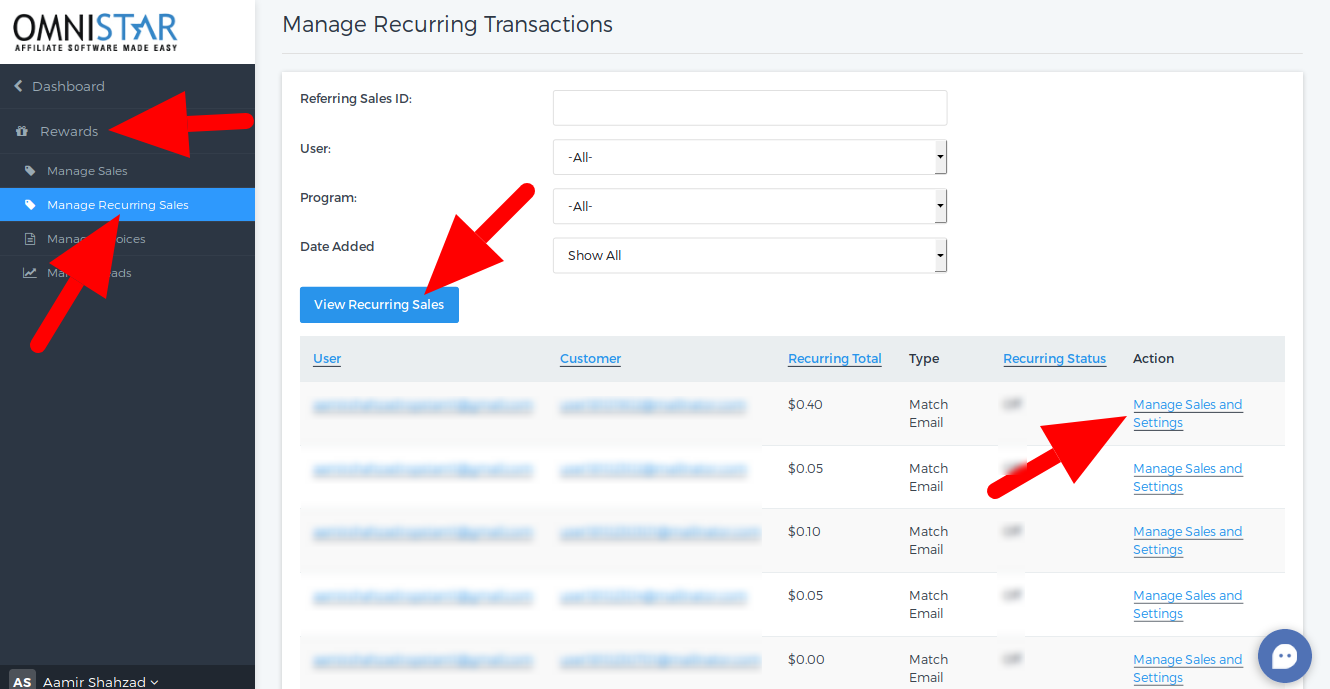
Once you go here, click on "View Recurring Sales" button
and you will see your recurring users listed here:
| Field | Description |
| User | This is the referral user that sent you this customer |
| Recurring Total | This is the total amount that this user has earned |
| Type | Since you are using Stripe, it will always have the type of Match Email |
| Recurring Status | If it is set to On, that means if we get a future call from Stripe, we will give this referral user credit and they will continue to receive credit. If it is ever set to Off it means that even if we get a call from Stripe, we will not give this user credit |
If you click on Manage Sales and Settings you will be able to go in and view details about this specific user and their recurring activity. For example, you will see:
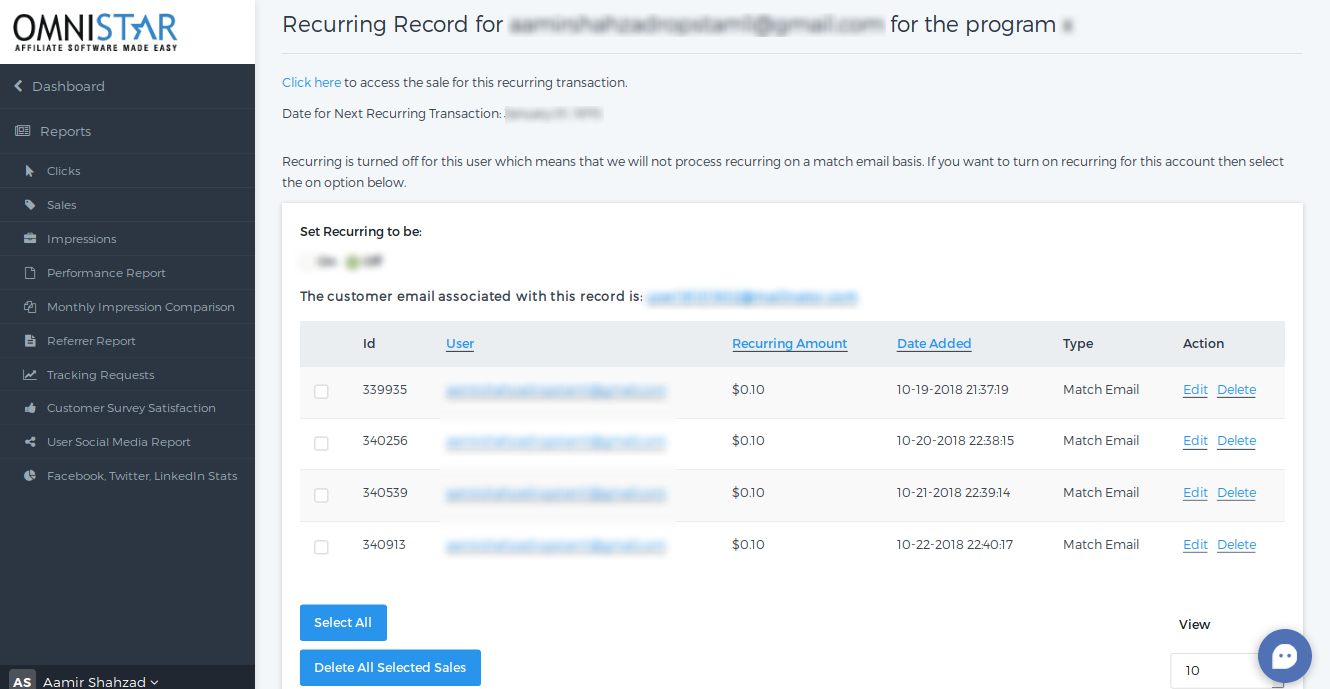
The first link where it says Click here will take you to the original sale that started this recurring transaction. Then the 6 lines you see in the table is every time Stripe called our system. Since recurring was turned on, this user received a recurring commission.