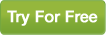|
The ability to send email campaigns to your affiliates is important, it allows you to stay in contact with the people who bring you traffic, coordinate new marketing plans, introduce special deals, etc. All of which helps you sell products and helps them make commission. The inclusion of these communication tools within affiliate means keeping in touch is even easier, because you don't even have to leave the software to send an email: |
|
STEP 1: Add a New CampaignClick the Add New Campaign link from the main page. From here, you should name the campaign, select a mailing list, choose the email settings, and input a text version of the email. From here you should include an HTML email. |
|
STEP 2a: Attach an HTML FileOmnistar Affiliate allows you to include an HTML file that you have hosted elsewhere. Simply upload your HTML file to a separate server and link to that page from within the software. It is important that you make sure any image files linked within the page include the absolute URL, rather than a relative link. This will ensure the images work once the email is opened. |
|
STEP 2b: Customize an HTML TemplateThe software also includes a number of customizable HTML templates. To access them, simply click Build HTML Emails from the main page. From here, you can edit any of our professionally built templates. You can use our WYSIWYG editor to customize the emails or build your own. Once you have created the email you want, select it from the list of email templates within the create campaign page. |
|
STEP 3 Optional. Include Custom FieldsOmnistar Affiliate can substitute in values within your emails to allow you to customize them. This allows you to address each email by name, and include any other information you have on each of your affiliates in their email. Simply include the substitute variable in your text email and HTML page and your emails will be customized by the software. |
|
 Back
to Userguide Page
Back
to Userguide Page